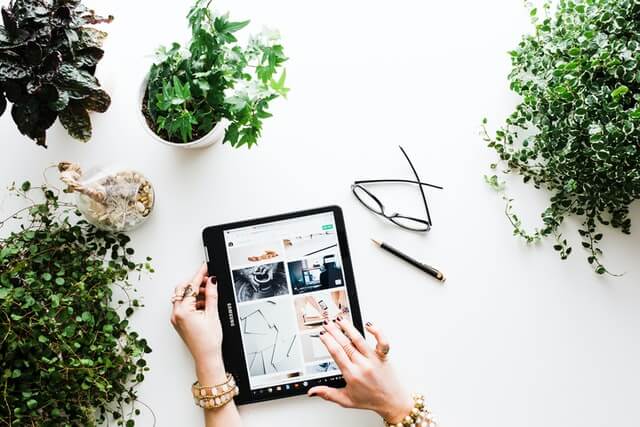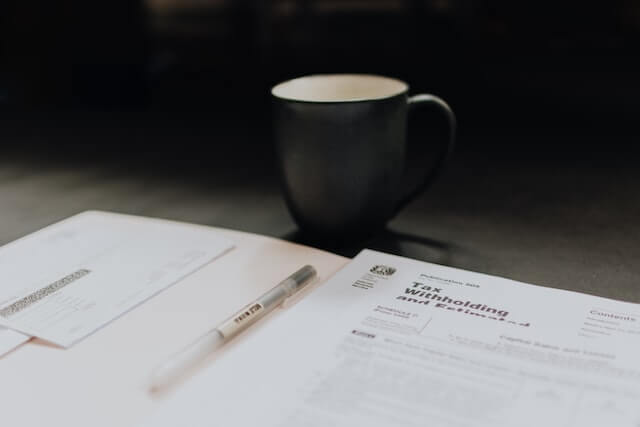YouTube Comments Not Showing: How to Fix
The ability to create, distribute, and watch videos has made YouTube the most popular video-sharing network worldwide. Users are able to share their thoughts on the videos and the site as a whole. The comments area may not always be visible or function correctly. The comments area is a crucial part of interacting with an audience, thus this may be annoying for both producers and spectators. In this piece, we’ll take a look at why your YouTube comments could be hidden and what you can do about it.
Table of Contents
Reasons Why YouTube Comments May Not Be Showing Up
#1. A Sluggish or Unreliable Online Connection
One of the most frequent reasons why comments may not be showing up on YouTube is due to a sluggish or weak internet connection. The comments section may not load completely or at all if your internet connection is weak. This may also cause video buffering problems.
#2. Problems with YouTube’s Technology
Due to technical difficulties, comments may not always appear on YouTube videos. This may occur because of routine maintenance, problems with servers, or software flaws.
#3. Limitations on Use
Some comments may not appear if you have Restricted Mode activated on your YouTube account. When in Restricted Mode, potentially offensive or unsuitable material is hidden from view.
Solutions
#1. Make Sure You’re Connected to The Web

The first thing you should do if you’re having trouble viewing YouTube comments is to double-check your internet connection. A slow connection will result in choppy videos and comments. Try switching between Wi-Fi and cellular data on your mobile device to see if it resolves the issue.
#2. You Need to Delete Your Temporary Internet Files and Cookies
If YouTube isn’t loading correctly, clearing your browser’s cache and cookies may help. Select “Clear browsing data” in your browser’s options to do this. You should restart your browser after clearing the cache and cookies.
#3. Turn off add-ons in Your Browser

YouTube might have issues when browser add-ons are used. You might try removing all add-ons and then refreshing the browser to see if it helps. If comments aren’t showing up, this may help.
#4. Turn off Protected Mode
You can test whether the problem still persists after you’ve disabled Restricted Mode on your YouTube account. Select “Restricted Mode: On” from the drop-down option that appears when you click on your profile image in the upper-right corner of the screen. Put the switch in the “Off” position and reload the page.
#5. Verify Whether the Author has Chosen to Disable Comments
If you want to leave a comment on a video but you don’t see the option to do so, the author may have disabled it. To achieve this, go to the page’s bottom and look for a section labeled “Comments” to see whether it is active. If it isn’t, a notice will appear explaining that comments are closed.
#6. Check Whether Comments are Stored for Review
YouTube may be waiting to publish your comment if you recently submitted it and it has not yet been approved. If the remark is marked as spam or unsuitable, this will happen. Your YouTube Studio dashboard has a “Comments” option where you can see the current status of your comments.
#7. Get in Touch with YouTube’s Support Team

If you’ve already attempted those steps and are still having trouble with YouTube comments not showing up, you may ask for help from YouTube’s support team. It’s possible they’ll have further advice for you or know how to fix the problem.
#8. Swap out Your Current Browser or Gadget
Try accessing YouTube from a different browser or device if you’re still having trouble seeing comments. This might be useful in determining whether the problem is being caused by your browser or device.
Conclusion
Comments on YouTube videos are a great way to interact with viewers and build a feeling of community among users. It’s upsetting when comments don’t appear, but there are a few things you can do to fix the problem. You can try clearing your browser’s cache and cookies, disabling add-ons, and checking your internet connection before contacting YouTube’s support team. You can aid in fixing the problem and guarantee that your YouTube comments display correctly by following these instructions.